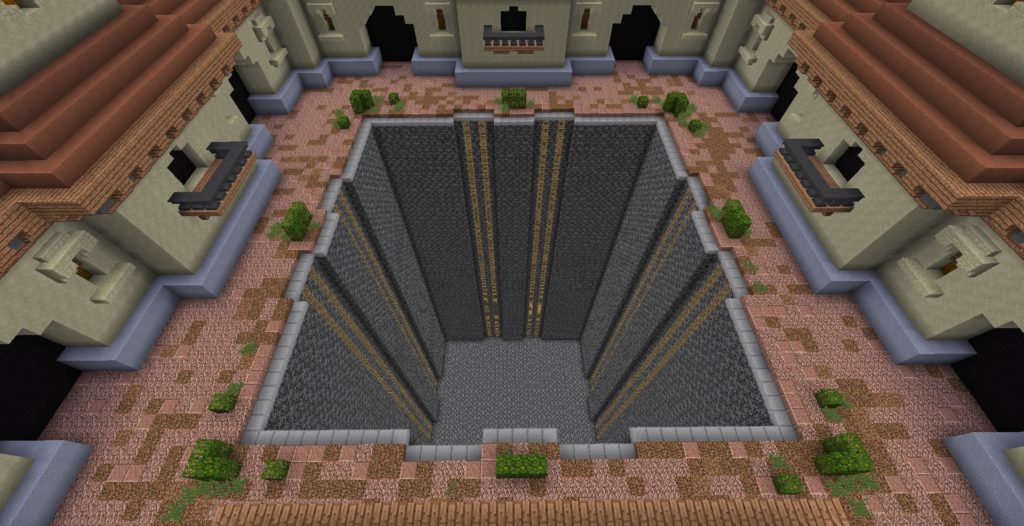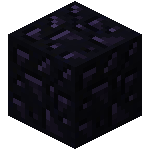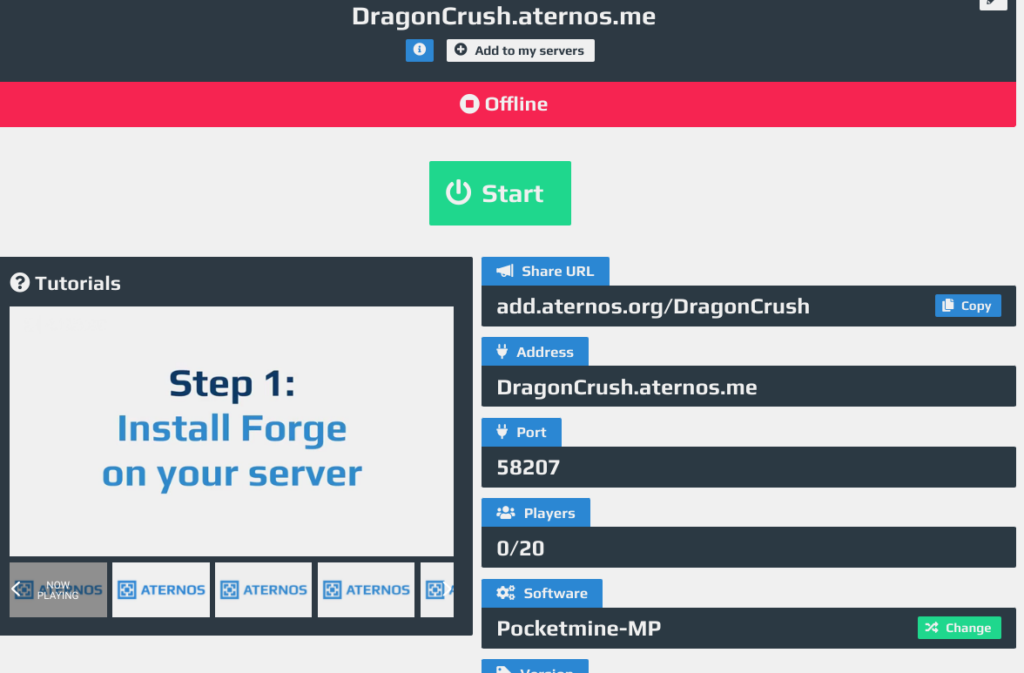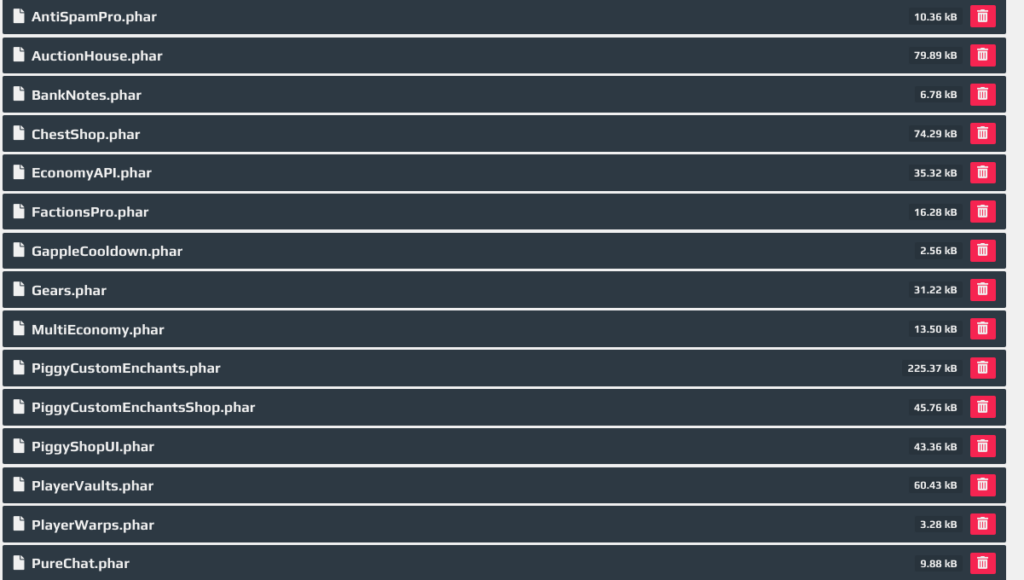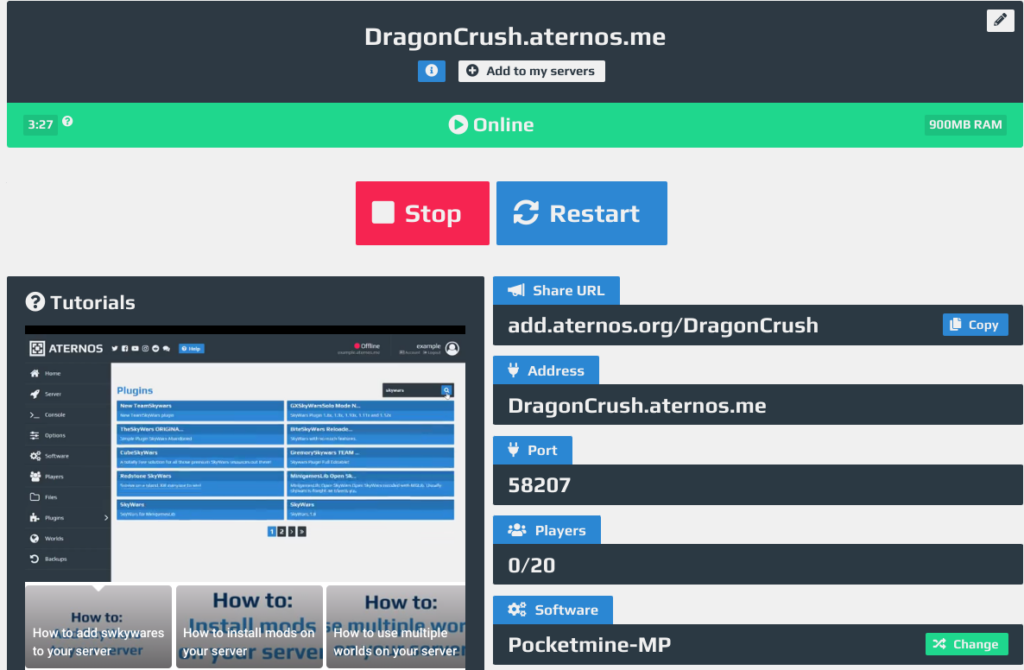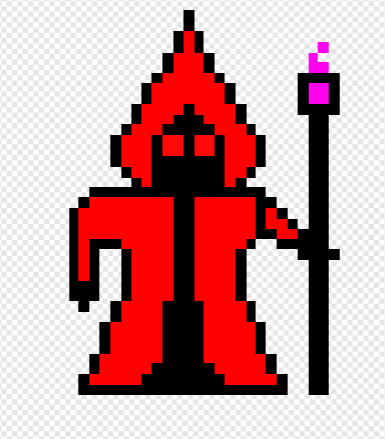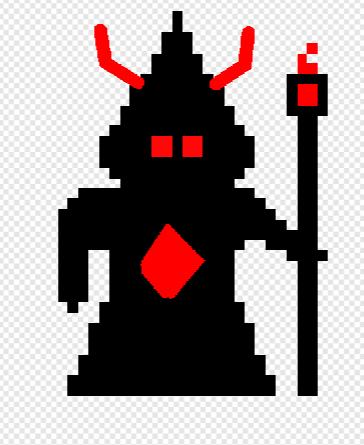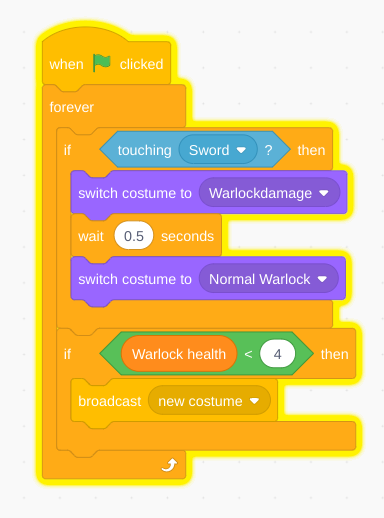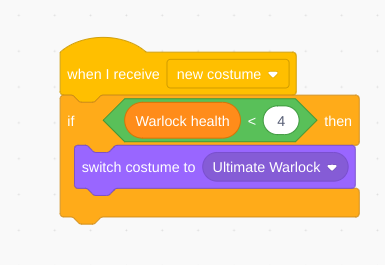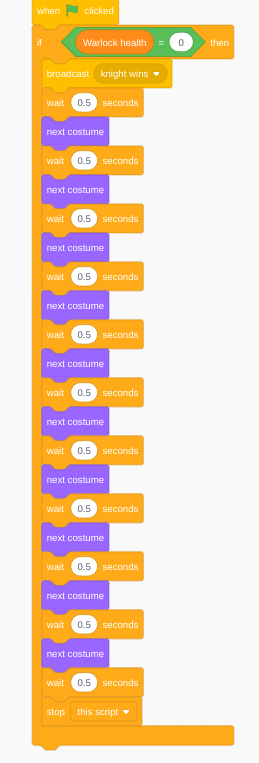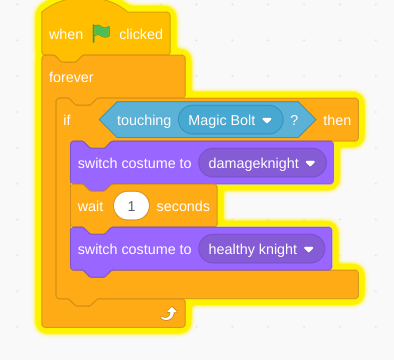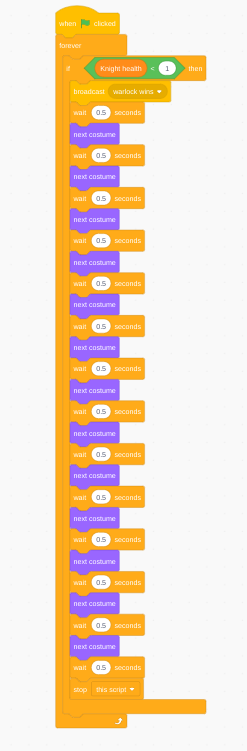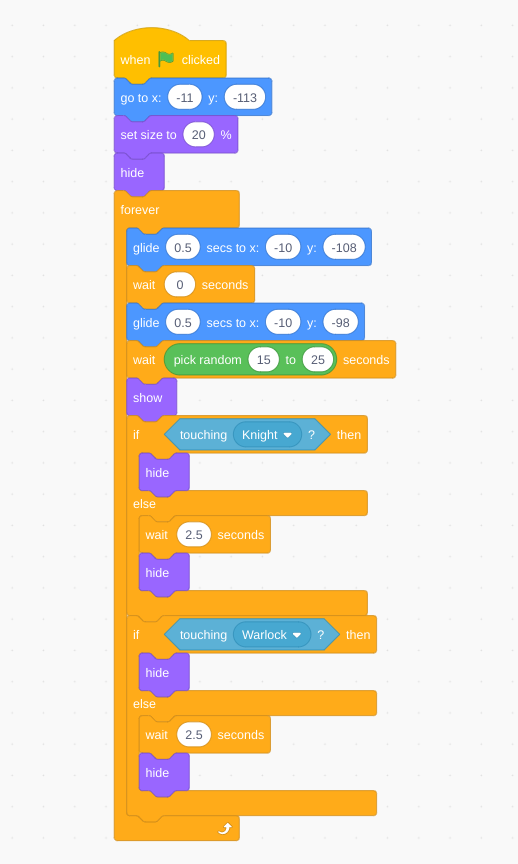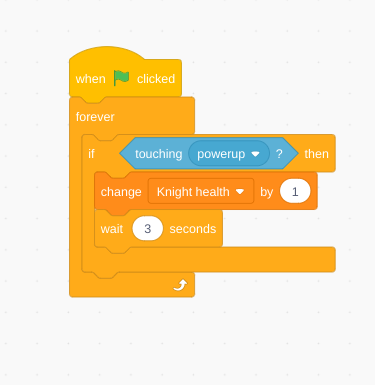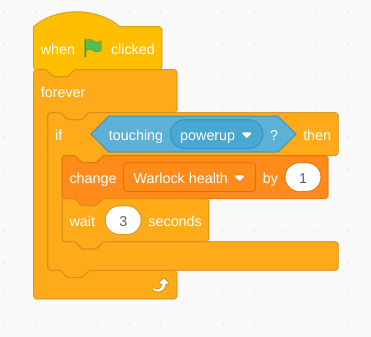in this blog we will be starting our second game this game is going to be a boss fighter where our character will be fighting many strong bosses and he will be able to unlock upgrades with the money he gets from killing the bosses.
The first step will be to create a cool character and then giving him basic movements and a weapon that he will use to kill the bosses with.
I painstakingly drew this character but at the end I got a little lazy with his spear but this was my final design
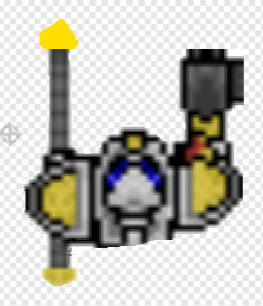
This character is going to be called Mech as it looks to me like a robotic warrior. Next we will have to create our first boss. He is going to be a sorcerer and as such I chose the following design for him.

I named This character Vrunzol as it is the username of one of my friends in Minecraft and he has helped with scratch projects in the past so I named this boss vrunzol.
Now that we have 2 of our 5 sprites but we still have a couple more to design. I decided to go with a pretty simple design for my Mechs bullets.
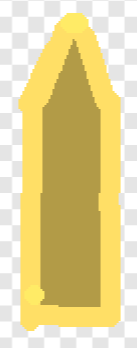
Now it may not look that great but keep in mind the mech si considerably smaller than the bosses and the bullets are much much smaller than the one in this picture so it will not be a problem.
And last but not least we have Vrunzols orbs.
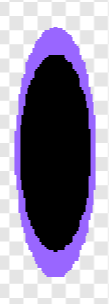
And now that we have our sprites we will start with the mechs basic movements and then tomorrow we will cover vrunzols movements as well as his attacks along with the mechs.
So to move our mech I am going to using a simple command structure that will have a basic design and slight things will be tweaked in each of these designs based on the direction the mech is moving.
First off we have moving to the right.
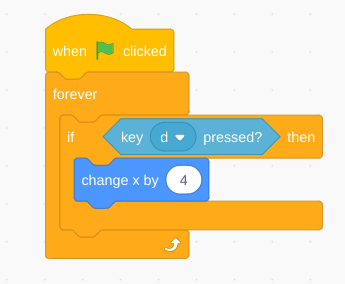
So now when we press the d key the mech will move right now lets use this basic design and add all of his other movements
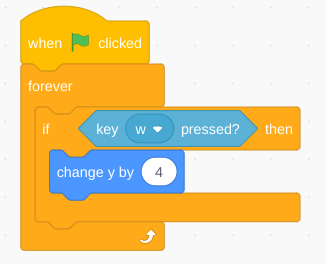
We will be using W to move The mech forward in case you want to move closer to vrunzol.
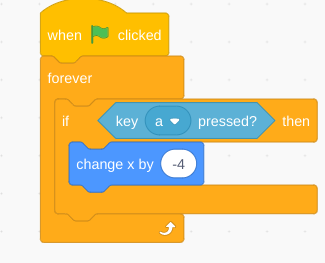
With the A key we will move The mech left.
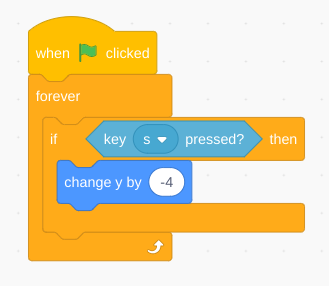
And last but certainly not least the S key will move The mech down away from vrunzol.
Thank ypou all for reading my blog and If you want check out my Yt channel @Drago gaming link: https://www.youtube.com/channel/UCrlNUqQVBxLIbdltHQBdcYg?view_as=subscriber